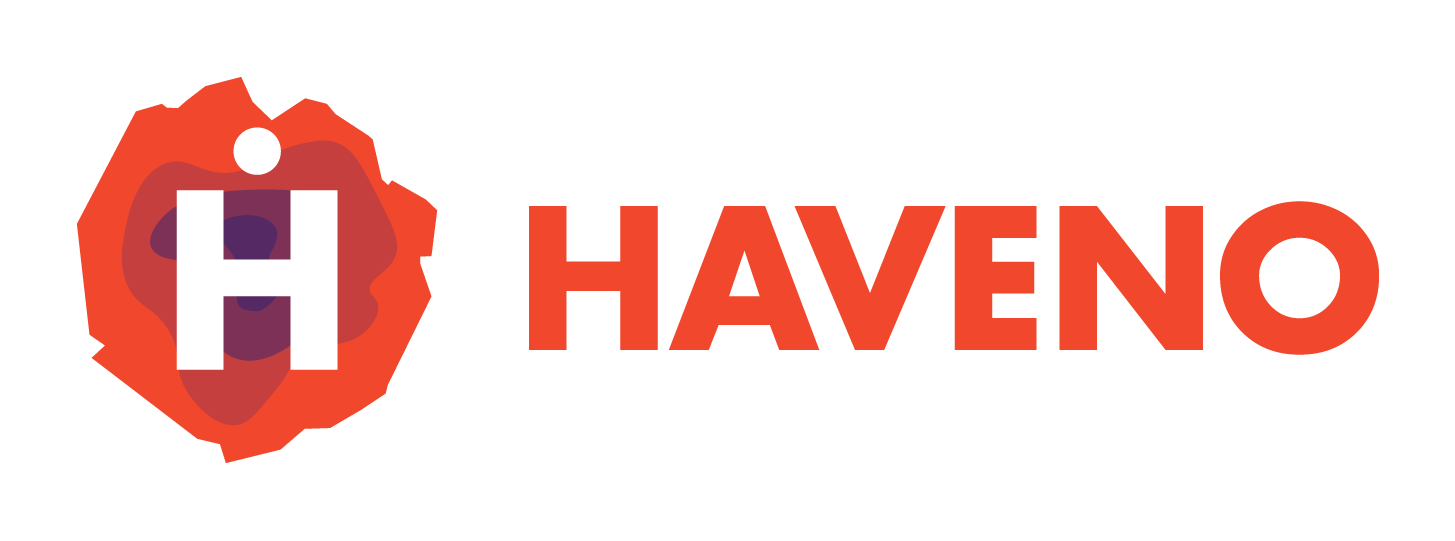Overview
Haveno is a decentralized exchange (DEX) for Monero. This guide will help you install Haveno on a Whonix Workstation within Qubes OS. If you're unfamiliar with Whonix, you can find more details and installation instructions on their official website: Whonix.org.
This guide is advanced, you maybe want to install Haveno on tails.
Before you start, if you haven't already learned how to install Qubes OS for Haveno, read that first before continuing.
Prerequisites
- Qubes OS Installed: Ensure you have Qubes OS running on your machine.
- Whonix Gateway and Workstation Installed: Whonix is essential for routing all network traffic through Tor. Follow the instructions here to install Whonix if you haven't done so already.
- Flatpak Installed: We will be using Flatpak to install Haveno. Flatpak needs to be available in your Whonix Workstation.
Step-by-Step Installation Guide
Step 1: Start Whonix Workstation in Qubes
- Open Qubes OS and go to the Qubes Manager.
- Start the Whonix Workstation if it’s not already running.
Step 2: Install Flatpak in Whonix Workstation
Flatpak is not installed by default in Whonix Workstation, so you’ll need to install it first:
- Open a terminal in Whonix Workstation.
- Run the following commands to install Flatpak:
sudo apt update
sudo apt install flatpak
- After installation, restart your terminal to ensure the Flatpak command is available.
Step 3: Add the Flathub Repository
Haveno is available through the Flathub repository. You need to add Flathub to Flatpak:
- Run the following command to add the Flathub repository:
flatpak remote-add --if-not-exists flathub https://flathub.org/repo/flathub.flatpakrepo
Step 4: Install Haveno via Flatpak
Once Flatpak and Flathub are set up, you can install Haveno:
- Run the following command to install Haveno:
flatpak install flathub io.haveno.Haveno
- Wait for the installation process to complete. This may take a few minutes depending on your internet connection speed.
Step 5: Running Haveno
After installation, you can launch Haveno by typing:
flatpak run io.haveno.Haveno
You can also add Haveno to your application launcher for easier access.
Step 6: Connecting Haveno to the Monero Network
Haveno requires access to the Monero network to facilitate decentralized exchanges. You can either run your own Monero node or connect to a remote node.
Option 1: Running a Local Monero Node
- Install the Monero daemon in your Whonix Workstation by following the instructions on getmonero.org.
- After setting up your Monero node, configure Haveno to connect to your local node by entering the appropriate RPC details in the settings.
Option 2: Connecting to a Remote Monero Node
- Open the Haveno app.
- Navigate to Menu > Nodes and enter the connection details for a remote Monero node (e.g., IP address and port).
Step 7: Configure Tor (Optional)
For added privacy, ensure that Haveno routes all its traffic through Tor. Since Whonix automatically routes all traffic through Tor, Haveno will be automatically using Tor as long as it's running inside Whonix Workstation.
You'll have to manually disable Tor:
- Open Haveno.
- Go to Menu > Settings -> Disable Tor.
- Verify that the Tor option is selected.
Troubleshooting
Problem: Flatpak installation issues
If Flatpak fails to install or configure properly, try the following:
- Ensure that your Whonix Workstation is fully updated by running:
sudo apt update && sudo apt upgrade
- Restart the Whonix Workstation and try installing Flatpak again.
Problem: Haveno doesn’t start
If Haveno fails to launch after installation:
- Run Haveno in the terminal using:
flatpak run io.haveno.Haveno
- Check for any error messages and refer to the Haveno GitHub repository for known issues or troubleshooting steps.
Additional Resources
- Whonix Documentation: Whonix Documentation
- Flatpak Documentation: Flatpak Docs