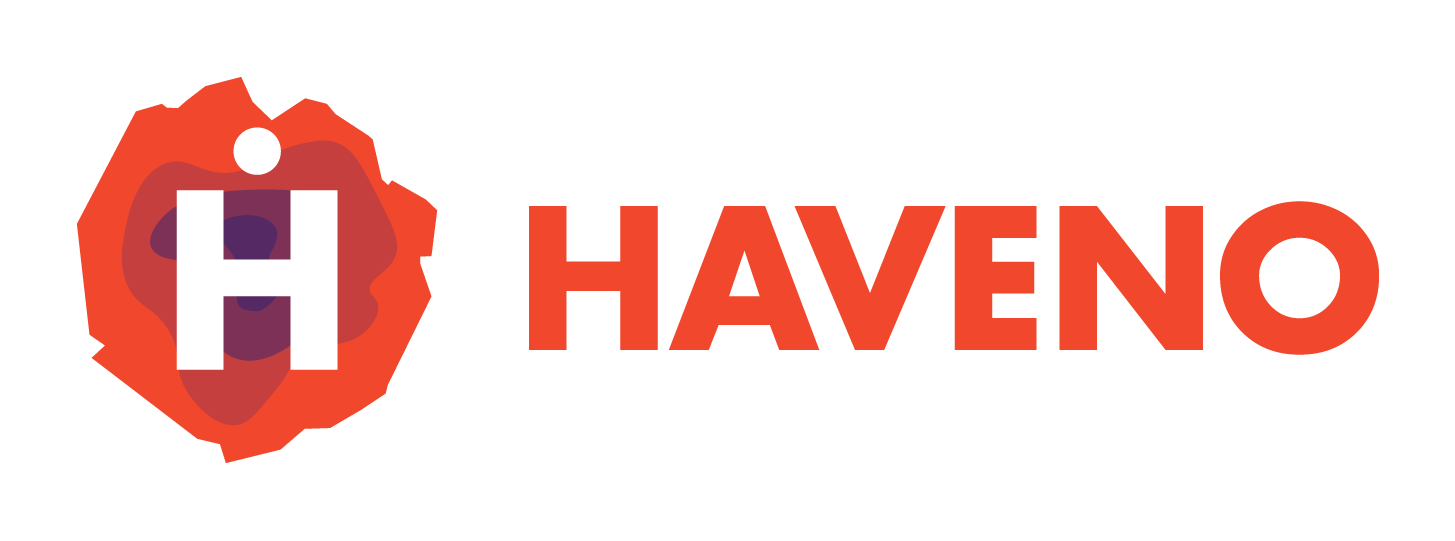Installing Haveno on your desktop is straightforward as it's a guided process. Simply download the appropriate version for your operating system and follow the installation instructions.
1. Download and Install Haveno
Head over to the haveno downloads page and select the version that matches your operating system:
- Windows: Download for Windows and run the installer.
- Linux: Download AppImage, make it executable (
chmod +x Haveno.AppImage), and then run it. - macOS: Instructions for installing Haveno on macOS with Homebrew
After the installation is complete, launch Haveno. You'll be guided through an initial setup process, during which you'll be prompted to choose seed nodes for connecting to the decentralized network. If you're unsure, you can go with the default options for now and customize them later.
2. Configuring Your Seed Nodes (Optional)
If you wish to change the seed nodes after the initial setup:
- Open Haveno and go to Menu -> Settings -> Haveno Seednodes.
- Here, you can add, remove, or edit the seed nodes:
- Adding a Seed Node: Enter the address of the seed node you wish to connect to and save it.
- Removing a Seed Node: Select the seed node from the list and delete it if you no longer wish to connect to that network.
Customizing your seed nodes allows you to control your connections within the decentralized network, which can enhance privacy and security. Seed nodes are configured in groups as a single network can have multiple seednodes how ever you cannot combine seednodes from multiple different networks in the same group.
3. Configuring Your Monero Node (Optional)
To ensure seamless Monero transactions, it's recommended to configure your own Monero node:
- Navigate to Menu -> Nodes.
- From here, you can manage your Monero nodes:
- Remote Node: Enter the address of an external Monero node. This option provides faster sync times, ideal for lightweight usage.
- Local Node: Set up a local node on your desktop for full control and enhanced privacy.
Configuring your own Monero node gives you more autonomy over your transactions and improves privacy by avoiding reliance on third-party nodes.
4. Download the App
If you plan to use Haveno on your mobile device, you can link it to your desktop setup. This allows the mobile app to use your desktop or on a server as a gateway to the network. Follow the guide on setting up Haveno on mobile for detailed steps on linking the two.
Final Thoughts
Once you've installed Haveno, configured your seed nodes, and set up your Monero node, you're ready to start trading securely. Remember, you can always modify your seed nodes and other settings later through the Settings menu.
If you haven't linked your mobile app yet, you can do so anytime via Menu -> Link To Mobile in the desktop application.
By customizing seed nodes and managing your Monero nodes, you maintain greater control over your network connections and privacy.