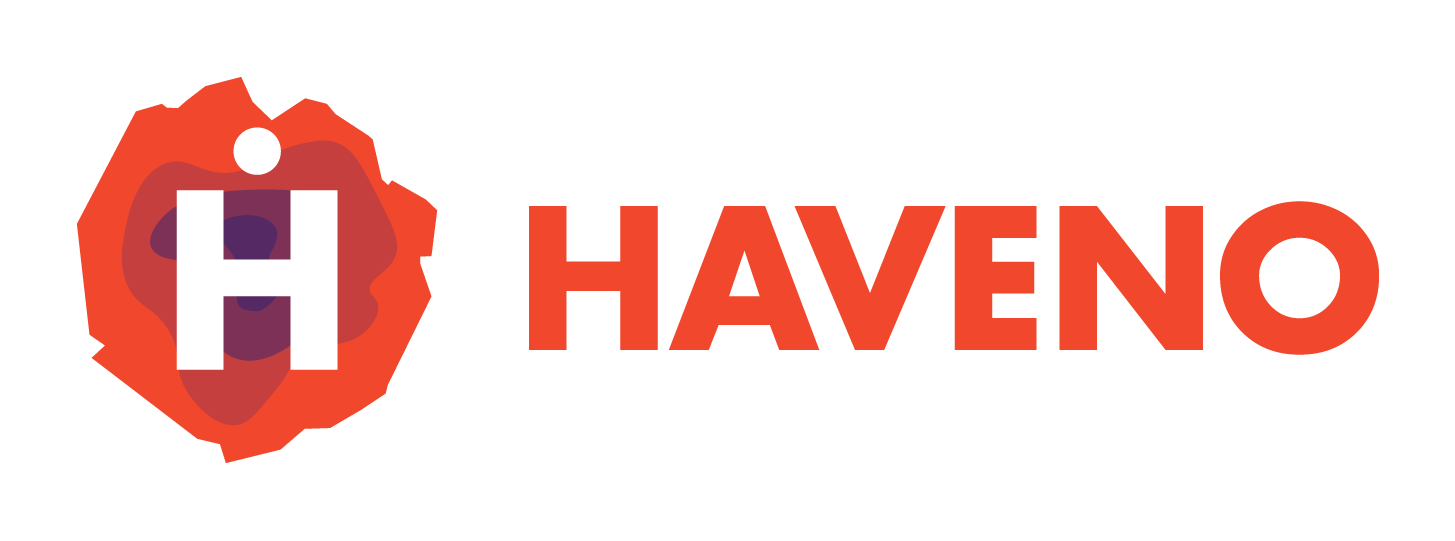This guide will walk you through installing F-Droid on your Android device, setting up InviZible in VPN mode, and then installing Haveno to ensure it functions securely and efficiently.
Step 1: Installing F-Droid
F-Droid is an alternative app store for Android that focuses on free and open-source software. It allows you to install apps that might not be available on the Google Play Store.
-
Enable Installation from Unknown Sources
To install apps outside the Google Play Store:
-
For Android 8.0 (Oreo) and Above:
- Navigate to Settings > Apps & notifications > Advanced > Special app access > Install unknown apps.
- Select your browser (e.g., Chrome) or file manager and toggle Allow from this source.
-
For Older Android Versions:
- Go to Settings > Security.
- Enable Unknown sources to allow installations from sources other than the Play Store.
-
-
Download the F-Droid APK
- Open your browser and visit the F-Droid official website.
- Download the latest F-Droid APK by tapping on the Download F-Droid button.
-
Install F-Droid
- Once downloaded, open the APK file from your notifications or Downloads folder.
- Follow the on-screen prompts to complete the installation.
-
Launch and Update F-Droid
- Open the F-Droid app.
- It will automatically synchronize and update its repository of apps. This may take a few minutes during the first launch.
Step 2: Installing and Configuring InviZible
InviZible is a privacy-focused application that routes your device's traffic through secure networks like Tor, enhancing your online privacy and security. Setting it up correctly is crucial for ensuring that Haveno operates securely.
-
Install InviZible
- Open F-Droid.
- Use the search function to find InviZible.
- Select InviZible from the search results and tap Install.
-
Launch InviZible and Grant Permissions
- Open InviZible from your app drawer.
- Grant any requested permissions to allow the app to function correctly. These typically include permissions to create a VPN connection and access network settings.
-
Enable VPN Mode in InviZible
VPN Mode is essential as it ensures that all your device's internet traffic is routed through secure networks, preventing potential eavesdropping or data leaks.
- Within InviZible, navigate to Settings.
- Toggle VPN Mode to On.
- Why VPN Mode? Enabling VPN mode ensures that all your internet traffic is encrypted and routed through secure channels like Tor, DNSCrypt, and optionally, I2P. This setup masks your IP address, encrypts DNS queries, and provides anonymity online.
-
Activate Necessary Services
For comprehensive security, ensure the following services are enabled:
-
Tor: Routes your traffic through the Tor network, anonymizing your connection.
-
DNSCrypt: Encrypts your DNS queries, preventing DNS spoofing and ensuring your ISP cannot monitor your browsing activities.
-
I2P (Optional but Recommended): Provides an additional layer of encryption and anonymity, especially useful for accessing hidden services.
-
To Enable:
- In InviZible's Settings, toggle on Tor, DNSCrypt, and I2P as needed.
- Note: Enabling more services can enhance security but may impact connection speeds.
-
-
Start InviZible
- Return to InviZible's main screen.
- Tap Start to activate the VPN and associated services.
- Wait for all services to initialize. You should see a VPN icon in your device's status bar, indicating that the VPN is active.
-
Verify the Secure Connection
- To ensure that your traffic is routing correctly:
- Open a browser and visit Tor Check.
- The website should confirm that you are using the Tor network.
- Alternatively, you can use apps like IP Address to verify that your IP address reflects the Tor exit node.
- To ensure that your traffic is routing correctly:
Step 3: Installing Haveno
Haveno is a secure, private, and decentralized exchange platform for Monero. Ensuring it operates through the secure channels set up by InviZible is vital for maintaining privacy and security.
-
Install Haveno
- Open F-Droid.
- Use the search function to find Haveno.
- Select Haveno from the search results and tap Install.
-
Launch Haveno
- Open Haveno from your app drawer.
- Upon launching, Haveno should automatically detect the secure connection established by InviZible.
-
Configure Haveno's Network Settings (If Necessary)
In most cases, Haveno should seamlessly integrate with InviZible's VPN. However, if it doesn't detect the secure connection:
- Navigate to Settings > Network within Haveno.
- Proxy Settings:
- Proxy Type: SOCKS5
- Proxy Address:
127.0.0.1(localhost) - Proxy Port:
9050(default port used by Tor)
- Why Configure a Proxy? Directing Haveno's traffic through a SOCKS5 proxy ensures that all communications are tunneled through Tor, maintaining anonymity and security. Despite this, Trans Proxy is what is enabled when VPN mode is switched on and works well as a catch-all for your outgoing traffic. Using Proxy Mode is an advanced option, make sure that you have setup measures to prevent DNS leaks via UDP.
-
Initialize Haveno
- Follow the on-screen instructions to connect you to the network and set up your Haveno account.
- The F-Droid app currently requires you to have a securely hosted dekstop or server instance running for it to work, it's recommended to do this on your personal desktop, a raspberry PI or a well established hosted in the cloud, you can used haveno docker for easy cloud deployment.
- Ensure that during setup, Haveno is communicating through the secure channels provided by InviZible, you can check this in the app for each services has it's own tab.
Step 4: Maintaining a Secure and Functional Setup
To ensure ongoing security and optimal performance:
-
Always Activate InviZible Before Using Haveno
- Ensure that InviZible is running and connected before launching Haveno. This guarantees that all traffic from Haveno is securely routed.
-
Regularly Update Your Apps
- F-Droid will notify you of updates for InviZible and Haveno. Regular updates often include security patches and feature enhancements.
-
Monitor Your Connection
- Periodically verify that InviZible is active and that your traffic remains secure, especially before conducting sensitive transactions on Haveno.
-
Be Cautious with Public Wi-Fi
- When using public or unsecured Wi-Fi networks, ensure that InviZible is active to protect your data from potential threats.
-
Backup Important Data
- Regularly back up your Haveno account information and any important data to prevent loss in case of device issues. You can learn how to backup your Haveno account where you can create encrypted cloud backup of your entire account.
Conclusion
By following this guide, you've set up a secure environment for using Haveno on your Android device. F-Droid serves as a trusted source for installing open-source applications, while InviZible ensures that your internet traffic remains private and secure through its VPN mode. This setup not only enhances your privacy but also ensures that your interactions on Haveno are protected against potential threats.
Additional Tips:
-
Understand the Tools:
- F-Droid: An open-source app repository that prioritizes privacy and security.
- InviZible: A comprehensive tool that combines Tor, DNSCrypt, and I2P to secure and anonymize your internet traffic.
- Haveno: A decentralized exchange for Monero, leveraging the security provided by InviZible to facilitate private transactions.
-
Stay Informed:
- Keep abreast of updates and best practices related to these tools to maintain a robust security posture.
-
Seek Community Support:
- Engage with communities or forums related to these applications for tips, troubleshooting, and staying updated on security advisories.
By prioritizing both functionality and security, you ensure that your use of Haveno remains private, secure, and efficient.