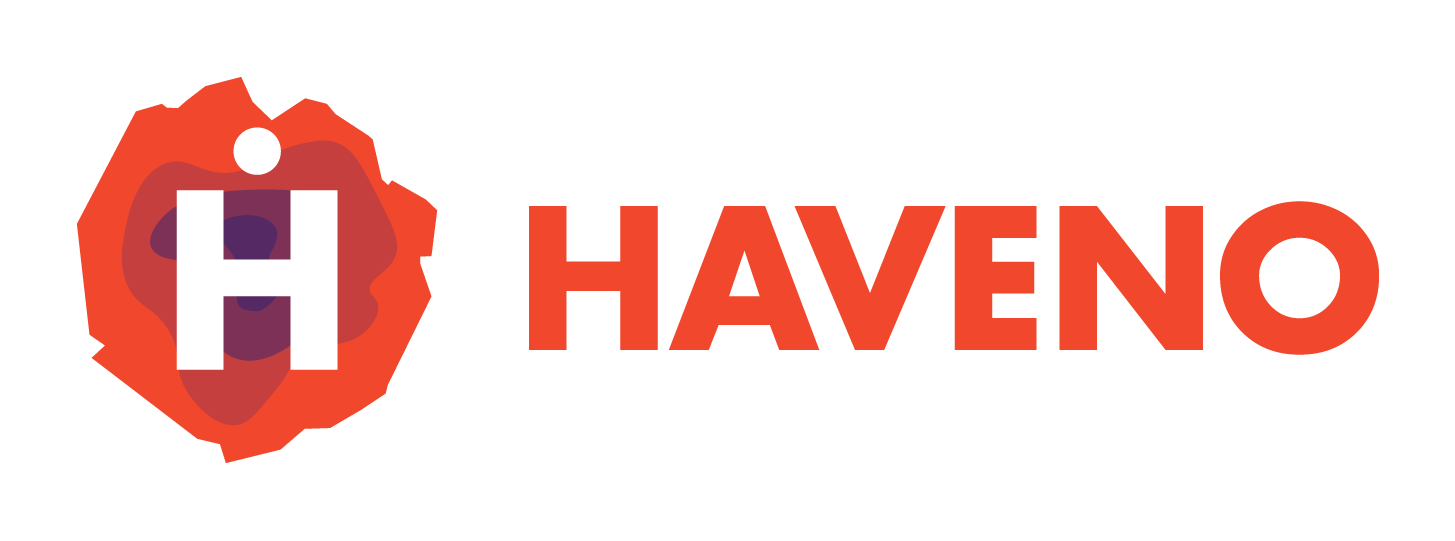Backing up your Haveno data is crucial for retaining control over trades, disputes, payment accounts, and funds in case of system failure or application bugs. Haveno stores all data locally on your device and never on a central server — making backups your responsibility.
Back Up All Haveno Data (Recommended)
While Haveno is Running
- Go to:
Account → Backup - You will be asked if you want to encrypt with a password when running.
- Choose a destination folder for your backup export
⚠️ The app may call this "Backup Wallet", but it exports the entire Haveno data directory whatever the operating system is.
While Haveno is Closed
- Simply copy your entire data directory and paste it somewhere safe, if on desktop, or if on android you can use the File System browsers to copy it to another safe backup location.
Default Data Directory Locations:
| OS | Path |
|---|---|
| Linux | ~/.local/share/Haveno/ |
| macOS | ~/Library/Application Support/Haveno/ |
| Windows | ~\AppData\Roaming\Haveno\ |
Encrypt Your Backup
Backup files are not encrypted by default. If you’ve set a wallet password, only wallet files are encrypted. We recommend encrypting the entire backup folder using tools like:
- GPG
- 7-Zip
- Cryptomator
- VeraCrypt
Back Up Payment Accounts
1. Export Metadata
- Navigate to:
Account → Traditional Currency Accounts - Click:
Export - This exports account metadata only (e.g., name, IBAN, BIC)
⚠️ It does not include aging or signing status.
2. Backup Account Signing Key
To retain aging & signing status:
- Back up:
<main-data-directory>/xmr_mainnet/keys/sig.key
✅ For most users: back up the entire data directory and export the accounts.
Back Up Your Wallet Seed
- Go to:
Account → Wallet Seed - Save your wallet seed securely offline
🔑 This is essential for restoring access to your XMR funds.
4. Export Tor State (Onion Address)
To preserve your Haveno onion identity and local reputation:
- Back up the folder:
%appdata%/tor/hiddenservice/
5. Export Trade History
- Navigate to:
Portfolio → History - Click:
Export to CSV
Used for record-keeping. Cannot be re-imported.
6. Export Transaction History
- Go to:
Funds → Transactions - Click:
Export to CSV
For analysis and logs. Not restorable via import.
Restore Haveno Data
1. Restore Full Data Directory
- Ensure Haveno is closed
- Copy your backup directory to the default data directory location
- If a
Havenodirectory exists, rename or delete it - Paste the backup directory in its place
✅ Cross-platform compatible
❌ Never run the same data directory on two machines — even sequentially — to avoid corruption.
2. Restore Payment Accounts
2.1 Restore Metadata (2 options)
Option A:
- Go to:
Account → Traditional Currency Accounts → Import
Option B (no export file):
- Run:
strings /path/to/backup/xmr_mainnet/db/UserPayload - Manually extract metadata (Name, IBAN, BIC, Salt)
⚠️ Copy fields exactly or signing/aging will not restore correctly.
2.2 Restore Signing Status
- Ensure Haveno is closed and no trades are active
- Replace:
xmr_mainnet/keys/sig.keywith backup copy - Restart Haveno
✅ Account aging and signing status will reappear if metadata matches correctly
3. Restore Onion Address
- Close Haveno
- Replace:
xmr_mainnet/tor/hiddenservice/with backup - Restart Haveno
🔁 Your prior onion address and local reputation will be restored
4. Restore Trade History
- Close Haveno
- Replace:
xmr_mainnet/db/ClosedTradeswith backup - Restart Haveno
💬 Trade count bubbles in the offer book will be preserved
5. Restore Wallet Funds
Best approach:
Send funds from old wallet to new one via on-chain XMR transaction.
Multiplatform App (Mobile/Desktop)
The same backup/restore process is available:
- Tap the hamburger menu
☰ - Choose:
Account → BackuporAccount → Restore
- Provide encryption password (if set)
⚠️ Always test your backup before relying on it. Backup early and often.